Your Treatment Pathways Task List
The task list serves 2 purposes; it allows:
- the user to view all tasks assigned to them and serves as a jumping-off point for the user to complete their tasks
- the manager or executive to view outstanding workload and identify employees who may not be completing their tasks.
You may also perform tasks on the patient's Assigned Pathways from the Patients | Patient Communication, Treatment Pathways tab. For additional information, check out Using Treatment Pathways in the Patient Chart
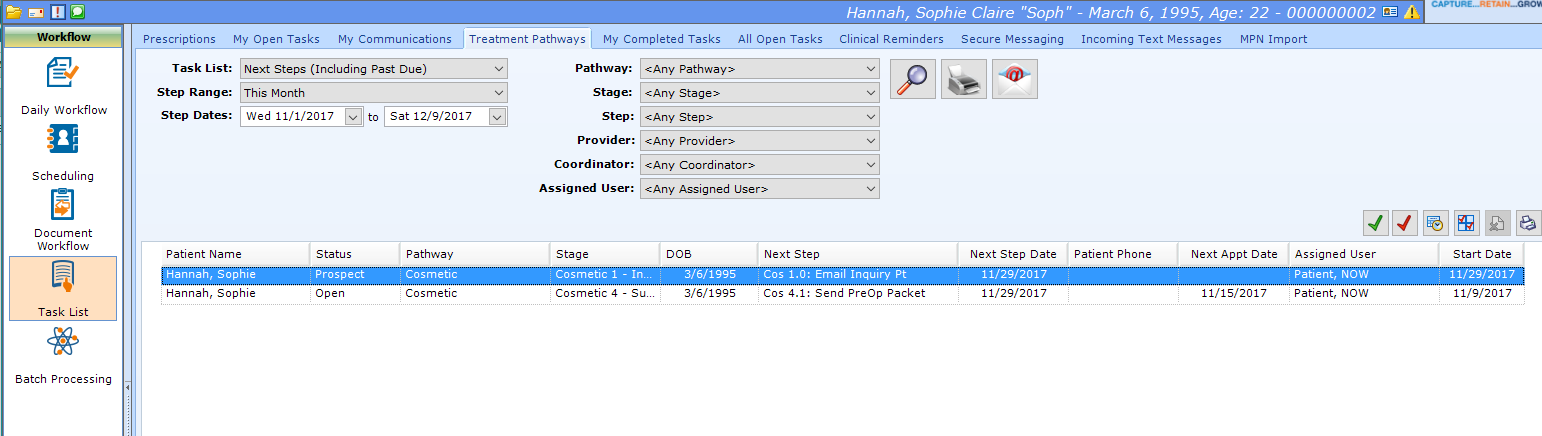
Set Step Range
Task List
These options may all be used by the user performing steps and by any supervisor monitoring production.
- Next Steps (Including Past Due) - Includes all steps with a due date on or before the Begin Step Date AND all steps with a due date on or between the Step Dates.
- Next Steps (NOT Including Past Due) - Includes all steps with a due date on or between the Step Dates.
- Performed Steps - Includes all steps with a Performed Date on or between the Step Dates.
- Skipped Steps - Includes all steps with a Skipped Date on or between the Step Dates.
Step Range
The Step Range pull-down automatically sets the Begin and End Step Dates. You may use one of the options in this pull-down, or manually set the Begin and End Step Dates.
Set Pathway Filters and Create List
Set Pathway Filters
You may set any of the following filters for your search. Note: If you run your list and it has no steps listed in the Step Window below, try removing the filters and re-running your list.
- Pathway - select one of the configured Treatment Pathway Templates (e.g. Fillers or Cosmetic Surgery)
- Stage - select any Stage assigned to any Treatment Pathway Template
- Step - select any Step assigned to any Stage
- Provider - select a Treatment Pathway Provider Note: The provider must be selected on the Assigned Pathway for each patient on the Patients | Patient Communications, Treatment Pathways tab.
- Coordinator - select a Treatment Pathway Coordinator. Note: The coordinator must be selected on the Assigned Pathway for each patient on the Patients | Patient Communications, Treatment Pathways tab.
- Assigned User - select an Assigned User
Create List
Once your Step Range and Pathway Filters are Selected:
 You must select the Search button in order to populate the list below.
You must select the Search button in order to populate the list below.
 This button allows you to print the list in the window below. You may only select this option after selecting the Search button.
This button allows you to print the list in the window below. You may only select this option after selecting the Search button.
 This button allows you to Copy the list below to Mail Merge. You may only select this option after selecting the Search button.
This button allows you to Copy the list below to Mail Merge. You may only select this option after selecting the Search button.
Step Actions
The Step Actions on the upper right of this tab are the same actions that are available on the Patients | Patient Communications, Treatment Pathways tab. For additional information, check out Using Treatment Pathways in the Patient Chart